GoNoGo: Trend Visualization Made Simple
Please Note: (GoNoGo is a TI Pro Add_On, not included in our plans)
GoNoGo Trend® is a cutting-edge charting system designed to simplify trend analysis. By using a color-coded scheme, GoNoGo makes it easy to identify the strength and direction of trends on any stock and any time frame. Whether you're a seasoned trader or just starting, GoNoGo helps eliminate chart clutter while providing actionable insights.
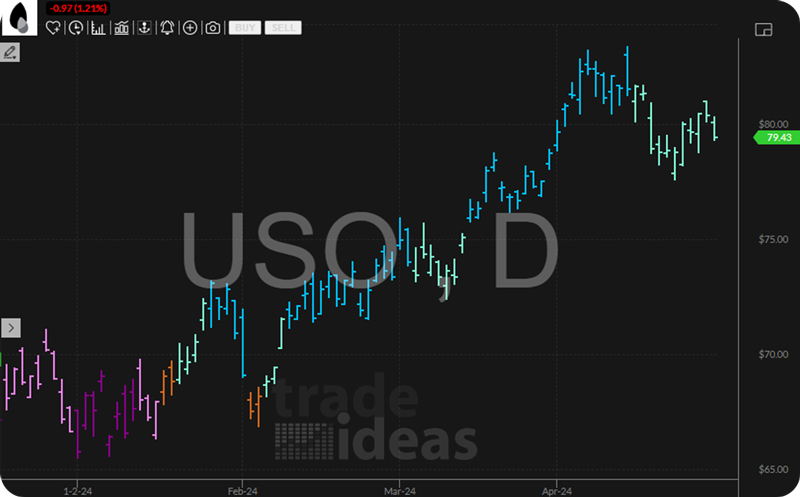

How It Works
GoNoGo evaluates multiple technical indicators and algorithms to identify trends and translates the results into easy-to-understand color-coded bars:
- Bright Blue: Strong bullish trend (Go Mode).
- Aqua: Early or weakening bullish trend.
- Amber: Neutral, uncertainty in trend direction (Go Fish Mode).
- Pink: Weak bearish trend.
- Dark Purple: Strong bearish trend (NoGo Mode).
This visualization provides a complete "weight of evidence" approach to help traders quickly determine trend direction and strength.
Getting Started with GoNoGo
Step 1: Ensure You’re using the Correct TI Pro Version
GoNoGo requires Trade Ideas version 5.6.104 or later.
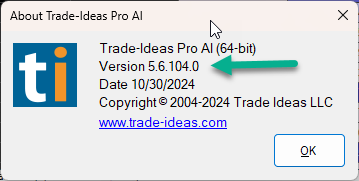
You can check your version by navigating to the Toolbar Bar > Help > About:
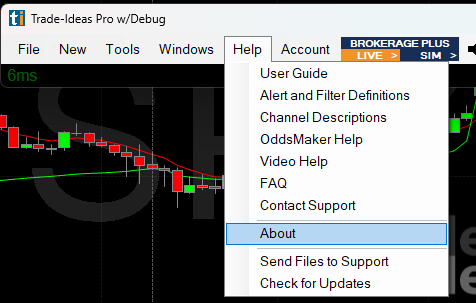
If you're on an older version, download the latest version here.
Step 2: Access the GoNoGo Channel
On the Toolbar, go to the New Tab and select Docked Channel Bar.
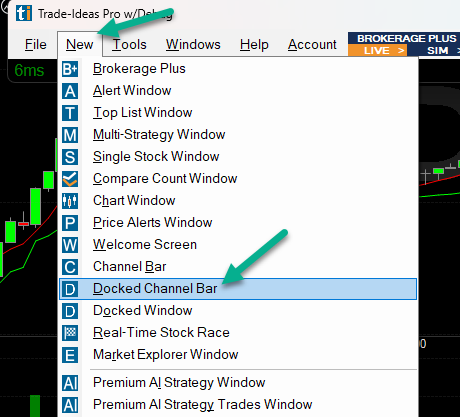
In the Docked Channel Bar, locate the GoNoGo Channel and click on it. In case the channel is not visible, scroll down to the bottom of the channel bar and click Show More.
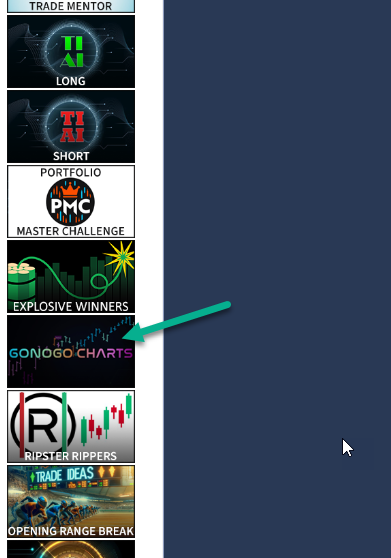
The Welcome Screen inside the GoNoGo channel contains informative videos and instructions.
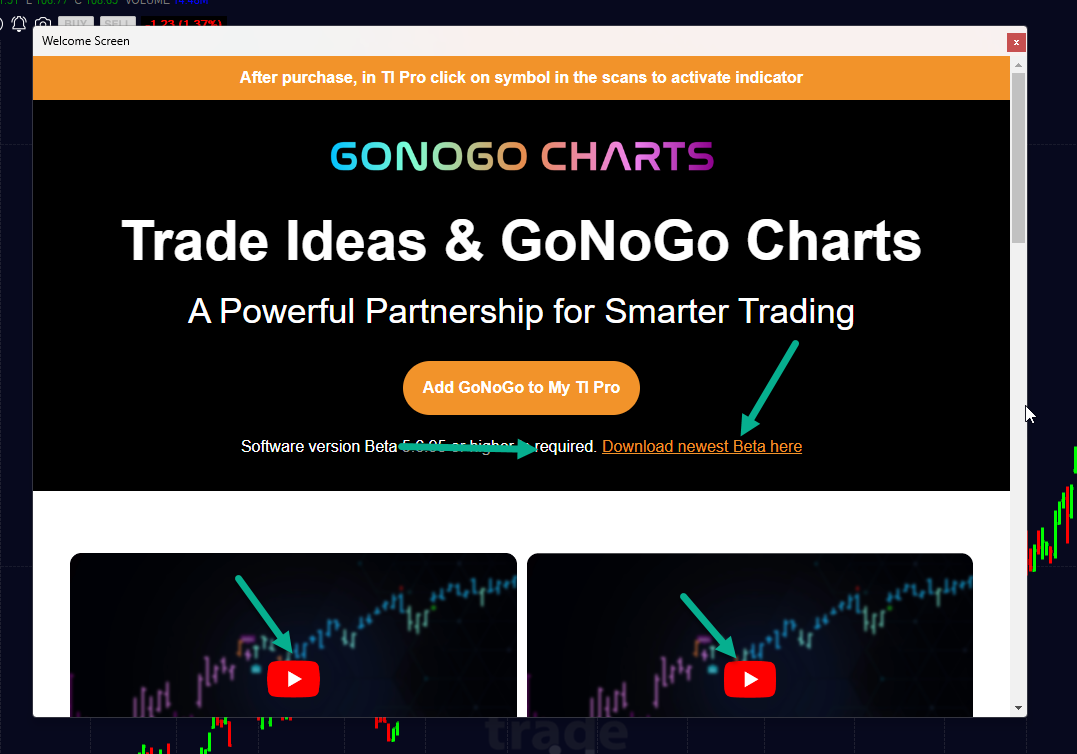
Enabling GoNoGo on the Charts in the GoNoGo Channel
By default, the chart(s) in this channel are NOT GoNoGo enabled. To enable this indicator, click on one of the GoNoGo scan results. This action will convert the chart(s) to GoNoGo charts.
This is how your chart looks before clicking on a GoNoGo scan result:
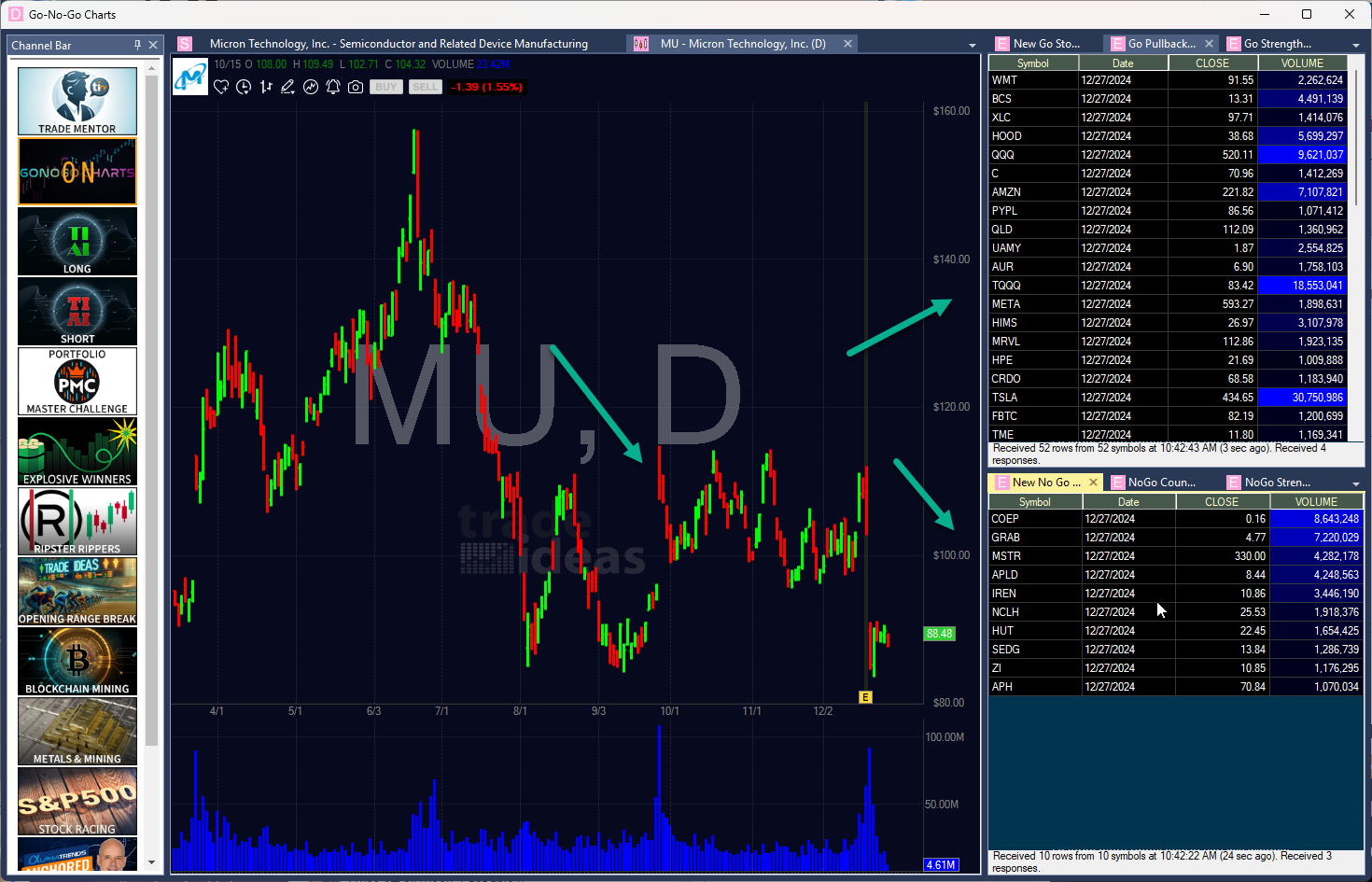
And this is how your chart will look once you selected a stock scan alert:
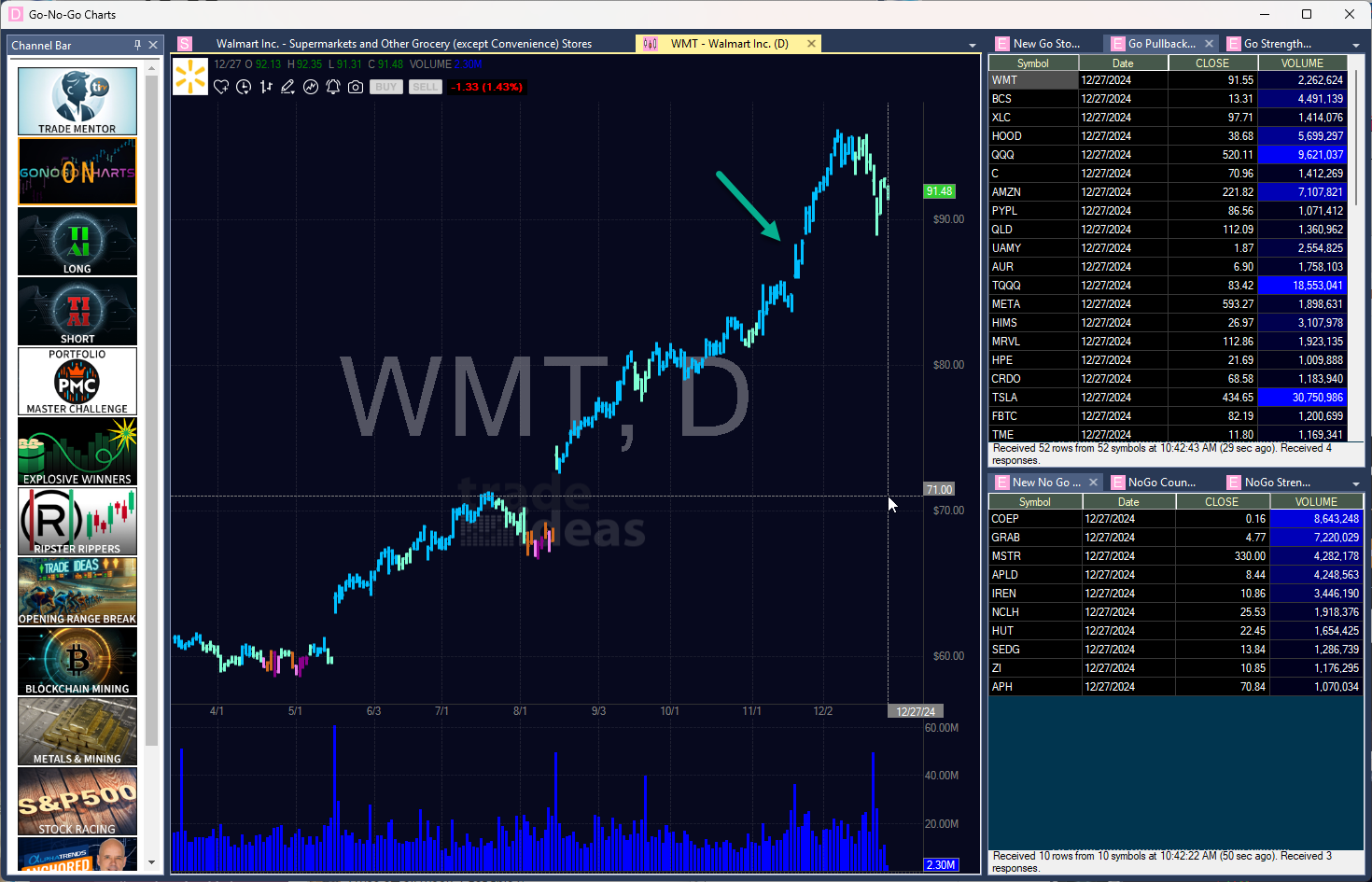
Performing these steps in the GoNoGo channel will only convert the charts in this channel.
Enabling GoNoGo on other charts (cutom layouts, free floating charts etc.)
If you would like to convert the charts in your custom layout, or any other chart to a GoNoGo chart, follow these steps:
Step 1: Load the Market Explorer
From the Toolbar Bar > New > Market Explorer Window:
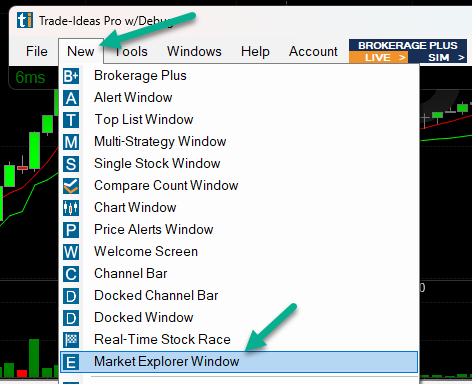
Step 2: Load a GoNoGo Scan
Right-click into the Market Explorer Window, select Strategy, then GoNoGo.
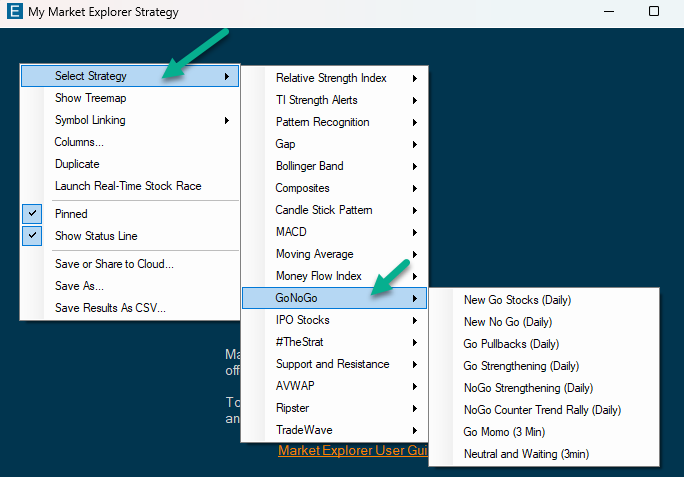
Here, you can load various GoNoGo scans. Choose one of them, then click on a GoNoGo scan result to convert your symbol linked chart to a GoNoGo chart.
By default, all Market Explorer scans will be linked to all charts that have symbol liking enabled (blue symbol linking group), with the exception of docked linked specific charts (pink linking group). To find out more about symbol linking, head here.
To disable the GoNoGo indicator in any of your charts, right click into the chart, and select Indicators.
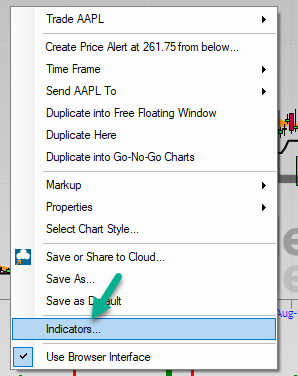
In the Indicator Window, select the Edit tab, highlight the GO_LEVEL indicator, then press the Remove button:
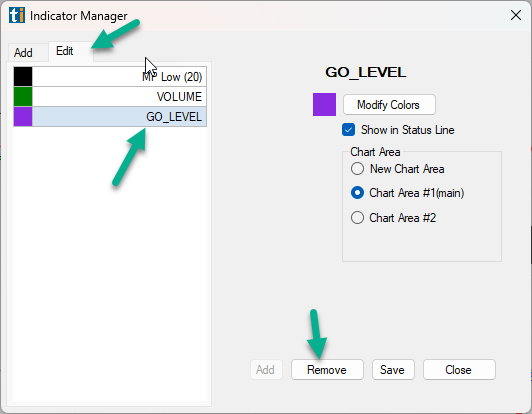
GoNoGo Walkthrough
GoNoGo Channel
GoNoGo Intro Video